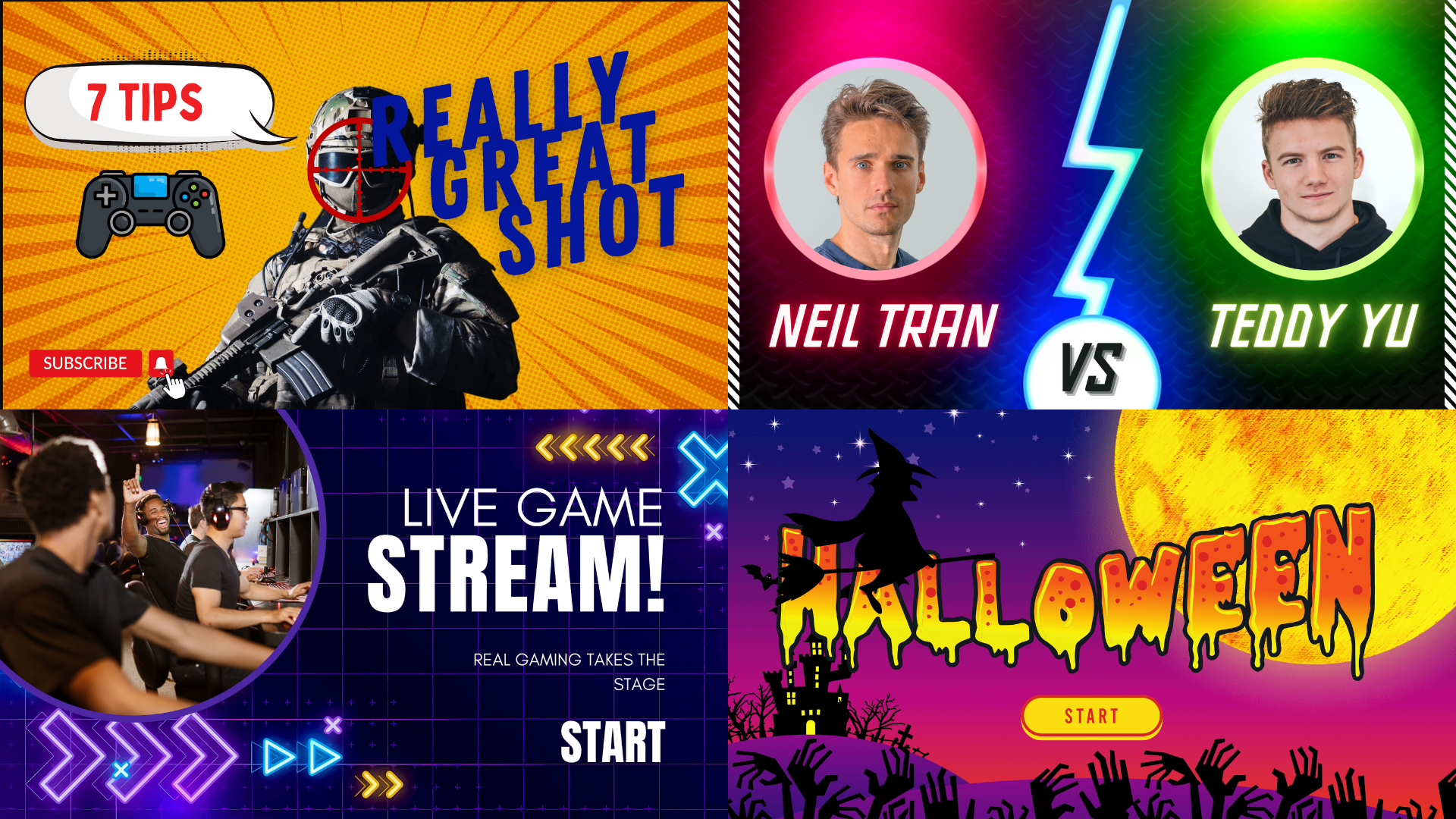

prince Codemon
Jan 27th 23
Creating Professional Gaming Thumbnails in Canva
Creating Professional Gaming Thumbnails in Canva
Having a professional-looking thumbnail for your gaming videos and streams can help attract more viewers and increase engagement. One easy way to create these thumbnails is by using Canva, a popular graphic design tool.
Here are the steps to make a gaming thumbnail in Canva:
- Go to Canva.com and create a new design by selecting the "YouTube thumbnail" template.
- Choose a background image or color that complements your gaming content. Canva has a wide variety of backgrounds to choose from, including game-themed options.
- Add text to your thumbnail using Canva's text tools. This can include your game title, the episode number, or a catchy tagline.
- Use Canva's graphics and icons to add some extra visual interest to your thumbnail. These can include game characters, weapons, or other elements related to your gaming content.
- Adjust the size and position of your elements to achieve the perfect composition.
- Once you are happy with your design, download your thumbnail and use it for your video or stream.
With Canva, you can easily create professional-looking gaming thumbnails in just a few simple steps. It's a great way to make your videos and streams stand out from the crowd.